| Date tip published: | 06/07/2004 |
| Description: | IBM offers a free trial version of WebSphere Studio. Downloading and installing this trial version can be a bit challenging. Once downloaded you then have to extract and install the product. This tip will help you get the trial version of WebSphere Studio installed and provide some pointers to get you started on your WebSphere training. |
To learn more about WebSphere development use the following links:
Introduction to WebSphere Studio 5
Introduction to WebSphere 5 for Domino Developers
 Installing the Trial Version of WebSphere Studio Installing the Trial Version of WebSphere Studio
IBM no longer offers the trial version of WebSphere Studio.
Click here to view TLCC's tip on installing trial version of IBM Rational Application Developers (the replacement for WebSphere Studio)
IBM offers a free 60 day trial of WebSphere Studio. This is a fully functional product. The first step in installing the free trial is figuring out what you want! IBM currently has the following trial versions of WebSphere Studio for the Windows platform:
- WebSphere Studio Application Developer (5.0 and 5.1.2)
- WebSphere Studio Application Developer Integrated Edition (5.0 and 5.1)
- WebSphere Studio Site Developer (5.1.2)
There are actually 6 different products in the WebSphere Studio family. (Click here to visit IBM's website to learn about the WebSphere Studio line-up.)
TLCC suggests downloading WebSphere Studio Application Developer to get started. This version supports servlets, JSPs and EJBs. Your computer will need approximately 4GB total free disk space to download and install WebSphere Studio.
| Another way to get the software without having to download!
IBM is offering two DVDs with IBM's middleware like WebSphere, DB2, and Domino. There is one DVD for Linux and one for Windows. The following trial products are on the DVD:
- WebSphere Studio Site Developer V5.1
- WebSphere SDK for Web services V5.1
- Lotus Domino Server V6.0.2
- WebSphere Application Server V5.0.2
- DB2 Universal Database, PDE V8.1.3
- Rational Rose and PurifyPlus for Windows
- Tivoli Access Manager V4.1
This is an excellent way to get WebSphere Studio if you have a slow connection.
Click here for more information and to order this DVD. |
 Procedure: Installing WebSphere Studio Application Developer Trial Version Procedure: Installing WebSphere Studio Application Developer Trial Version
This procedure will show you how to download and install WebSphere Studio Application Developer, version 5.1.2.
1. Download the required files
- Use the following link to go to IBM's website to start your download.
Click here to go to IBM's website to start your download of the trial version.
- Click on the version you want to download as is shown in the following image. For most users, TLCC suggests getting WebSphere Studio Application Developer (V5.1.2.)
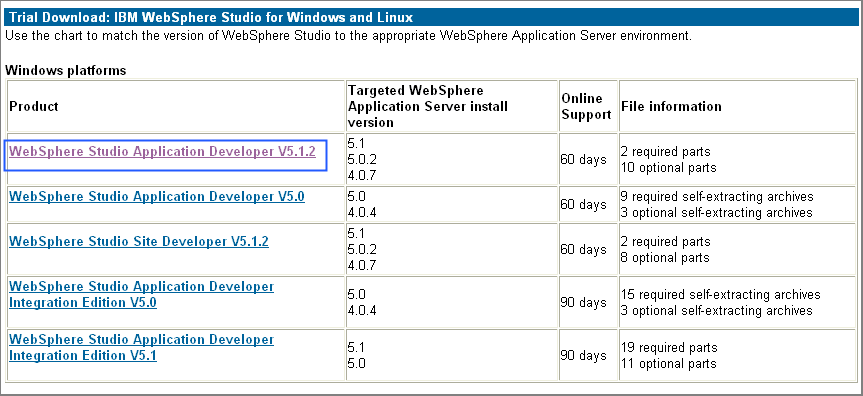
- IBM requires that you have an account at their website to download the trial version. If you have an account you will be prompted for your username and password. If you don't have an account then you will be given a link to register and setup an account. There is no change. Once you enter your username and password, you will be prompted to confirm your personal information and accept the license. The button to accept the license is at the bottom of the page.
- After accepting the license agreement the download page is displayed. There are two required files and one optional file which you will need to download to try out WebSphere Studio and the TLCC course. First click on the Download now button to download the two required files using the Download Director.
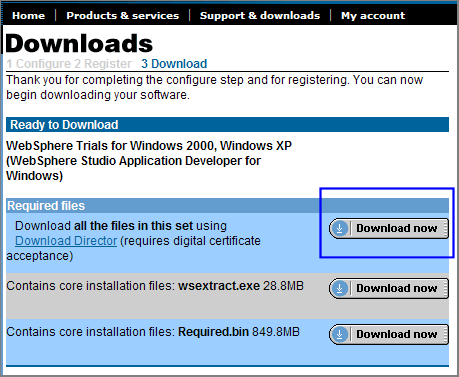
- When you choose this option another browser window will open and an applet will start (you may get prompted with a security warning before the applet downloads.) The applet will prompt you for the target location for the files:
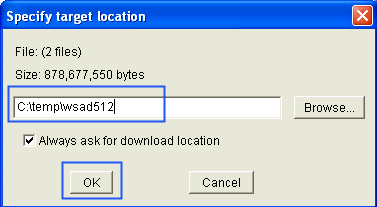
- Once you enter a location and click [OK] the files will start downloading (now is a good time to go to lunch or take the dog on a LONG walk).
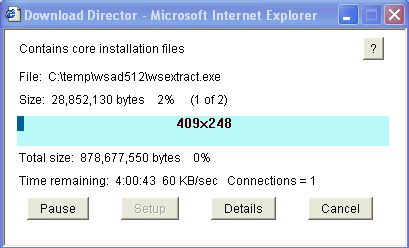
- Next, download the optional WAS51.bin file. This file is listed in the Optional files and contains the WebSphere Application Server V5.1 Integrated Test Environment. You will use this test environment to run servlets and JavaServer Pages. Make sure to download this file to the same directory as the files previously downloaded.
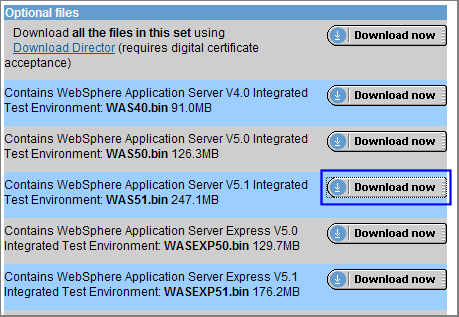
2. Extract the required files
Once all the files are on your system you need to extract them.
- Start Windows Explorer and navigate to the directory where you downloaded the files (you may have different file names depending on what version you downloaded.) Double-click on wsextract.exe to start the extraction process:
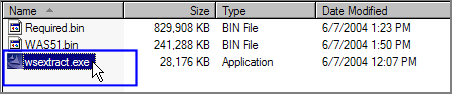
- The first screen prompts for a destination for the files. Enter a destination and click [Next].
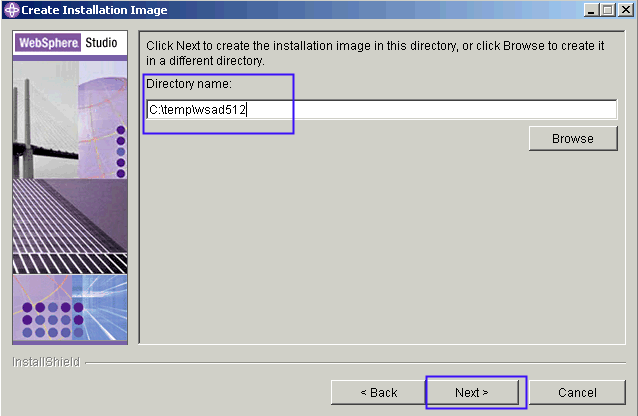
- The "Core Installation files and the WebSphere Application Server V5.1 Integrated Test Environment should be checked off already. Click Next to continue. The extraction process will start. (Tip - Turn off any anti-virus programs before doing this step. The files are rather large and the anti-virus program will have to scan each file as it is extracted for viruses. This can take a while to do. The extraction and installation process will go much quicker if your anti-virus program is turned off.)
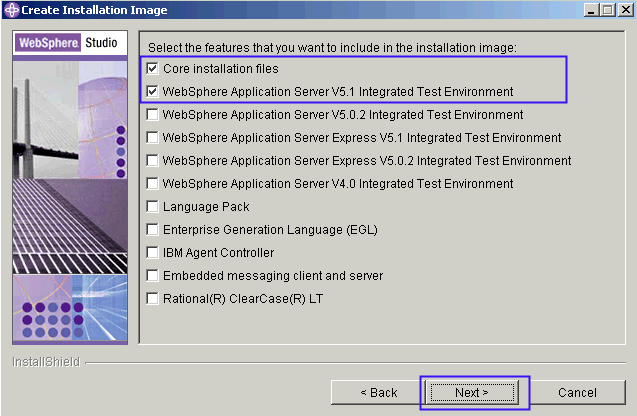
3. Install the product
- Go to the location where the extracted files are. The extractor should have created a directory called IBMWSAppDevTrial-5.1.2. Open up the disk1 folder in that directory. You should have the following files:
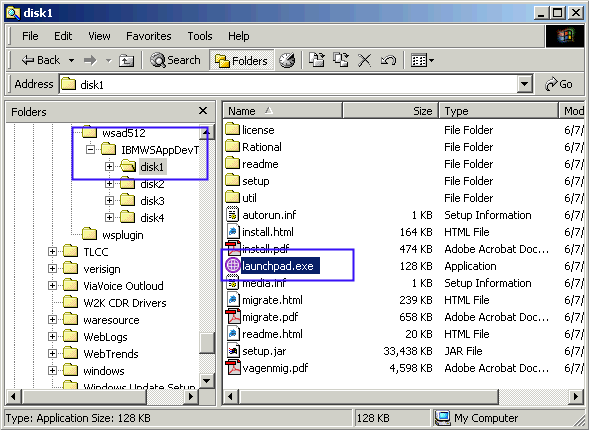
- Click on the launchpad.exe file to start the installation and follow the instructions.
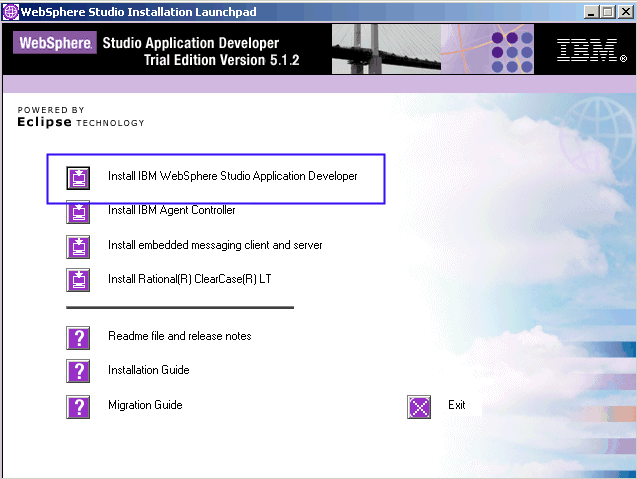
4. Getting started
Now that you have WebSphere Studio installed, download TLCC's FREE demonstration of our Introduction to WebSphere Studio 5 course. This demonstration course has the first few lessons of the actual course and will show you how to get started with WebSphere Studio.
Click here to get the FREE demo.
|